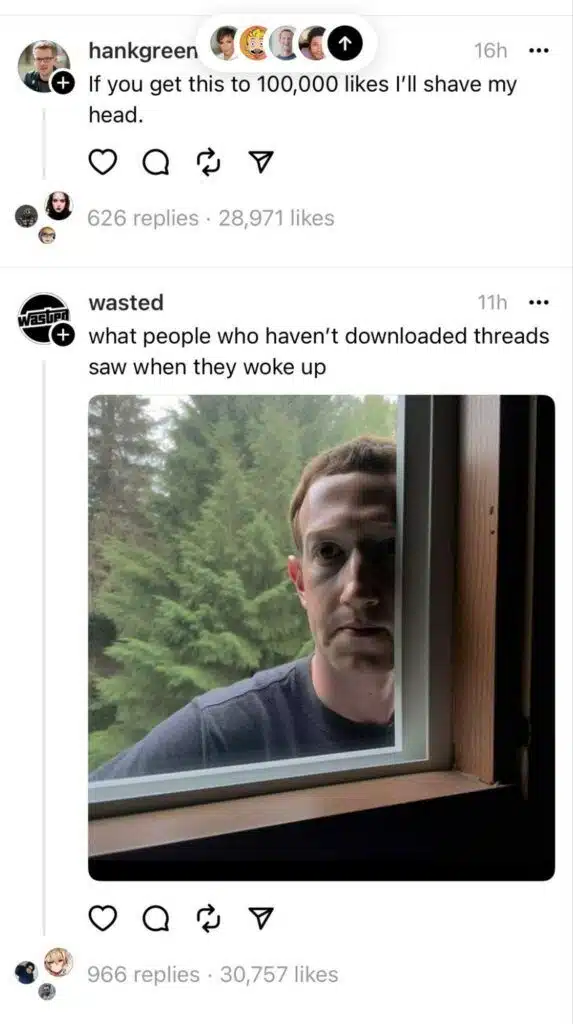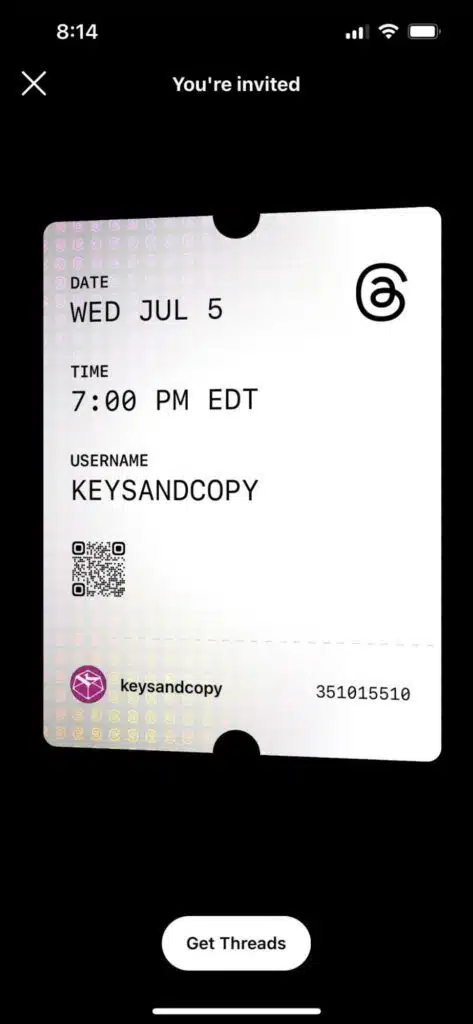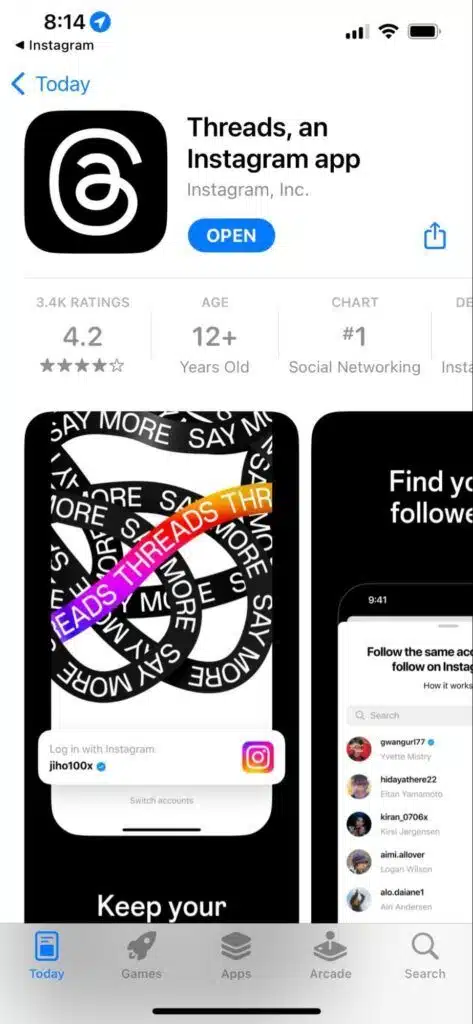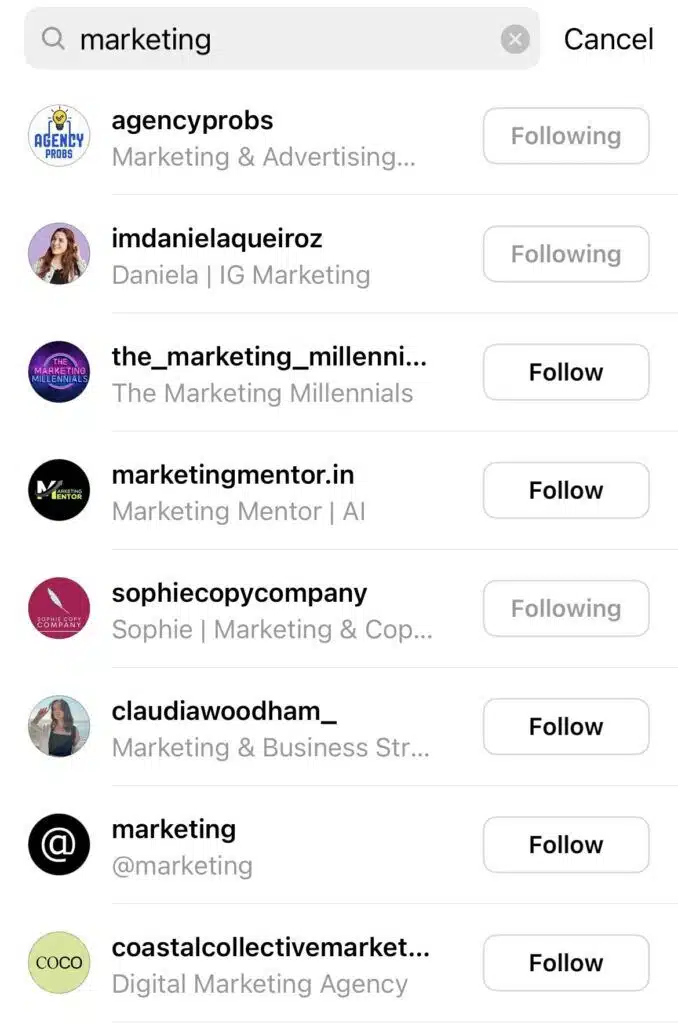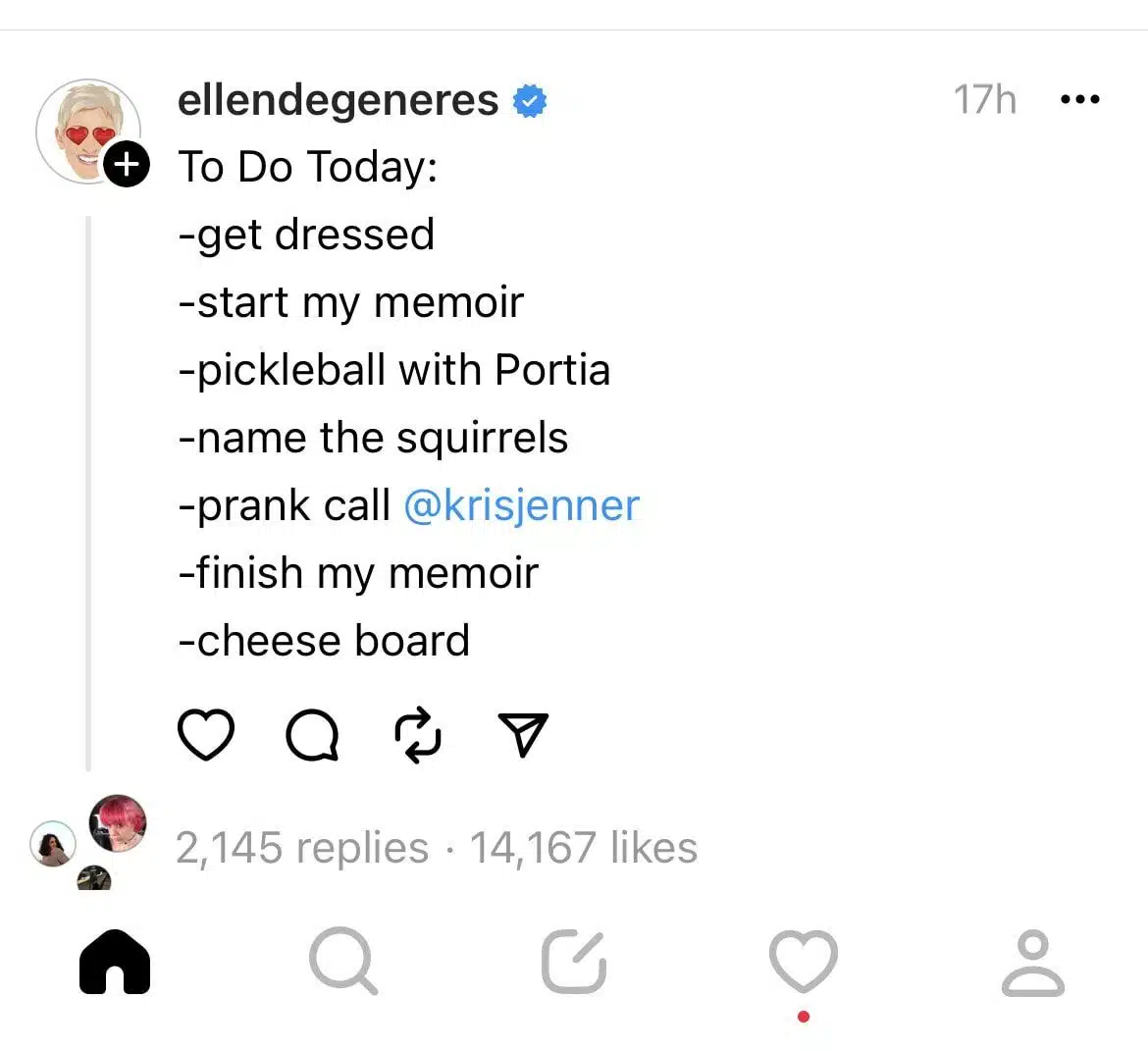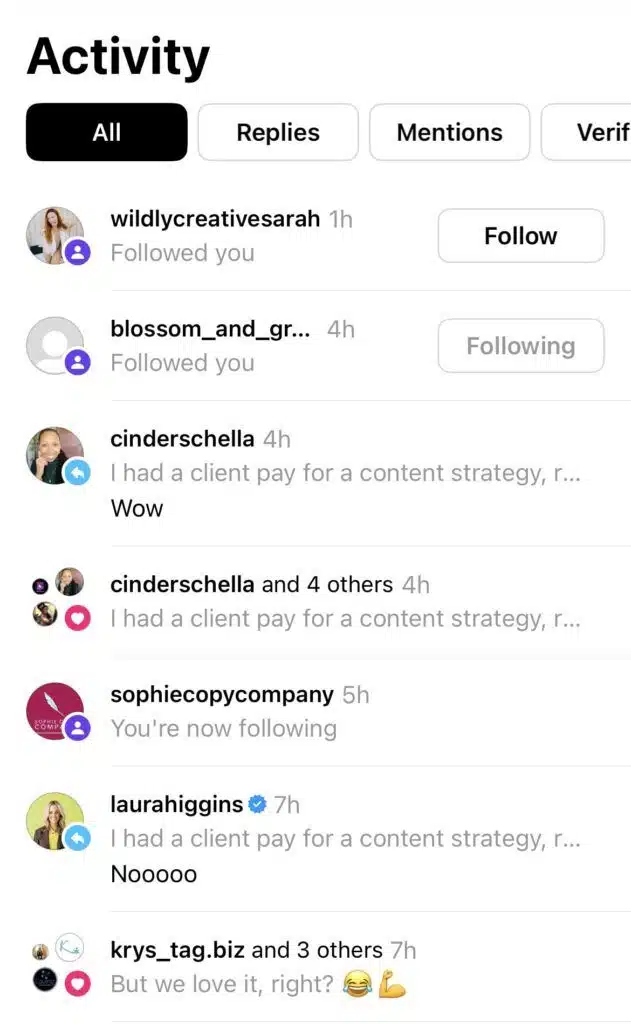On July 5th, Meta introduced Threads – a new text-based social media app for sharing content and joining conversations.
And with over 30 million users already having joined the app, Threads is being called the potential “Twitter killer”.
In fact, we’re already seeing a clash of billionaires, with Twitter owner Elon Musk threatening to sue Meta for using Twitter’s “trade secrets” for the app.
Politics aside, Threads is taking social by storm. Some say it is an engaging, unfussy platform – and creators are already using it to share their thoughts and grow their following.
What is Meta Threads?
Threads is a new social media app for sharing text updates, joining conversations, and responding to comments. It was built by Meta’s Instagram team and is an extension of the existing Instagram platform.
How to Join Threads
Users can join Threads by logging into their Instagram account.
Your username is locked to the name used on your Instagram account and can’t be edited. However, you can customize your profile specifically for Threads with a new profile photo, link, or bio.
Step 1: Log into your Instagram account
Step 2: Click on the hamburger menu (three horizontal lines). You will see a button for Threads.
Step 3: Click on Threads and this will take you to a “You’re invited” screen with a spinning card that has the Threads logo and your account information.
Step 4: Click “Get Threads” at the bottom of the screen. This will take you to the app store and prompt you to Get the app (or Open it, if you already have it)
Step 5: You can download Threads from the Apple App Store or the Google Play Store. Once you have the app, you will be able to access your Threads account.
Step 6: If you want to keep your profile exactly the same as it is on Instagram tap “Import from Instagram”. This will copy every over, including your profile pic and bio, from your Instagram account.
Note:
Everyone who is under 16 will be defaulted into a Private profile when they join Threads. If you are over 16, you can still choose to have a Private profile if you wish.
Following accounts on Threads
You can choose to follow the same accounts you do on Instagram. Threads will show you the same follower list and you can follow these accounts manually or automatically.
Any accounts you select that aren’t yet signed up to Threads will automatically be followed if they sign up later.
You can also find and follow new accounts. Threads works similarly to a search engine in that you can use the search box to search for a particular topic and Threads will show you the most relevant accounts.
What type of content can you post on Threads?
Threads allows you to post text content up to 500 characters long and include links, photos, and videos (up to 5 minutes long). So far, this seems to be the only content supported by the app.
Your feed will include threads posted by people you follow and recommended content from new creators. You can like (heart), repost, and comment on this content.
You can also share a Threads post to your Instagram story. Or, you can share Threads posts as links on other platforms (including LinkedIn, Facebook, email, and more).
How to use Threads
Using Threads is pretty simple. It is very similar to Twitter in that it is mostly text-based and allows you to post, repost, comment on, and share content.
Check out your Feed
The Threads feed bears a strong resemblance to Twitter. You will see a mix of posts, comments, and reposts from the accounts you follow, as well as from other accounts.
At the bottom of the screen, you will see five icons.
The home icon takes you to your feed. The magnifying glass (Search) icon allows you to search for accounts to follow. The heart icon shows activity, such as likes, replies, new follows, and mentions. The profile icon shows your own posts and replies, as well as the options to view, edit, or share your profile.
Interact with posts
Beneath each Threads post there are four icons.
The heart allows you to like a post, the speech bubble allows you to reply to a post, the double arrow allows you to repost a post, and the paper plan icon allows you to share a post to your Instagram story or Instagram feed.
You can also copy a link to a Threads post and share it to other platforms such as Messenger, LinkedIn, email, text message, etc.
It’s fun to check out the posts that are already trending on Threads. Right now, it’s hard to say what content performs best and what determines “trending” content.
Post your own content
We are in early days, so it’s a great time to experiment with different types of posts. If you are a business owner or creator, you should post content that provides value and appeals to your target audience.
So far, we are seeing lots of different posts, such as:
- Humor and jokes
- How-to posts
- Gifs
- Short videos
- Reposted Reels
- Reposted TikTok videos
- Questions and polls
- Images and memes
- Motivational quotes
Repost content
There is already a lot of amazing content on Threads. If you find a post that you like, you can repost it and add your own commentary.
For example, one account posted “Client horror stories” and tons of followers reposted the thread with their own horror stories. Others commented directly on the thread.
Engaging with other accounts could be a smart way to grow your Threads following.
Bonus tips for Threads
Meta is in the process of rolling Threads out to over 100 countries and there are new features in the pipeline. Soon, you will have even more features to help you discover threads and creators, personalize your feed, and access more robust search functions in the app.
For now, though, here are a few cool features you should know about.
Follow accounts from your feed
If you see a cool post and want to follow that account, all you have to do is tap the profile icon next to the post and select Follow. This makes it easy to follow new accounts without having to navigate to their profiles.
Repopulate your feed
If the current posts in your feed aren’t that interesting, then you can swipe down on the feed screen to refresh the posts. This will give you a new set of posts to check out.
No hashtags
Currently, Threads does not use hashtags. So, it is unclear whether these have any impact whatsoever on post performance. Most creators are not using hashtags on Threads, but it will be interesting to see if this changes in the future.
What’s next?
Mark Zuckerberg had the following to say about the new platform:
“The vision for Threads is to create an open and friendly public space for conversation. We hope to take what Instagram does best and create a new experience around text, ideas, and discussing what’s on your mind”
It will be interesting to see what new features get rolled out in the coming months. We will also see whether Threads maintains its traction or fizzles out like many other social platforms.
What we do know is that Threads is here now and perhaps business owners and creators can benefit from this momentum. So, get posting and see where Threads takes your brand!